Table of Content
- 1 How To Install The Crew Kodi Addon?
- 2 How To Install The Crew Kodi Addon
- 2.1 1- Launch Kodi on your device
- 2.2 2- Go to Kodi Settings
- 2.3 3- Select System
- 2.4 4- Select Add-ons
- 2.5 5- Enable Unknown sources
- 2.6 6- Select Yes
- 2.7 7- Select File manager
- 2.8 8- Select Add source
- 2.9 9- Select <None>
- 2.10 10- Enter the repository address
- 2.11 11- Enter the repository name
- 2.12 12- Select OK
- 2.13 13- Go to Add-ons
- 2.14 14- Select the Package installer
- 2.15 15- Select Install from zip file
- 2.16 16- Select the repository folder
- 2.17 17- Choose the repository zip file
- 2.18 18- Select Install from the repository
- 2.19 19- Select the Repository folder
- 2.20 20- Open Video Add-ons folder
- 2.21 22- Select the addon to install
- 2.22 23- Select Install
- 2.23 24- Select OK
Here’s a quick and easy to follow step-by-step method on how to install The Crew Kodi Addon for Firestick users. All the necessary screenshots are provided for each step for your complete guide. The same process runs smoothly if you’re using Kodi on Windows, Android Phones/Tablets, iPhone, macOS, Android TV, etc. Follow through this tutorial and you’ll learn how quickly you can finish the installation of The Crew Addon on Kodi.
The Crew is an on-demand Kodi Add-on that lately become popular when it has been on the side for a brief period of time already. It has a wide range of a free content library for movies, tv shows, sports, IPTV, stand-up comedy, and kids channel. The addon is trending for its range of collection of new and older movies. The developer of The Crew is continuously adding new videos for Kodi users. This is included on my favorite list of Best Kodi Addons.
Users would want this Kodi Addon for its very simple and easy to use interface.
The main menu includes TV Shows, Movies, Sports, Kids, Fitness, 1 Clicks, Stand Up Comedy, Tools, and Search. Categories for Movies and TV Shows produce high quality streaming links.
Let’s try the installation steps now…
Before you continue! Read this…
FireStick Help does not verify the legality or security of any FireStick applications and Kodi Add-ons mentioned on this website.
Your IP address is exposed and regularly monitored by ISP and Government authorities. If you found streaming any copyrighted content, get ready for legal action by the copyright holder.
Your privacy is your right. A quality VPN can hide your privacy.
A VPN will encrypt your connection, mask your IP address and hides your location. You’ll remain 100% anonymous while online.
We recommend Express VPN because of the Excellent Speed and strict No-Logging policy.
Currently, they are running a 49% discount offer for new customers with 30 days money-back guarantee. (Limited Time Deal)
>> Click here to get 49% OFF on Express VPN
How To Install The Crew Kodi Addon?
Enable your VPN and follow these steps to install The Crew Addon-- Launch Kodi on your device.
- Go to Settings.
- Select System Settings.
- Choose Add-ons.
- Select Unknown Sources.
- Select Yes to confirm.
- Go one step back.
- Click on File Manager.
- Select Add Source.
- Choose <None>.
- Enter repository address- https://team-crew.github.io/
- Enter repository name- The Crew.
- Select OK.
- Back to Kodi Home.
- Go to Add-ons.
- Click on the Package Installer.
- Select Install from zip.
- Choose The Crew repository folder.
- Select the repository.thecrew-0.2.10.zip file.
- Go back and select Install from the repository.
- Select The Crew Repository.
- Open Video Add-ons folder.
- Select The Crew.
- Click on the Install button.
- Select OK to download its dependencies on Kodi.
How To Install The Crew Kodi Addon
Here are the detailed steps along with the images on how to install The Crew Add-on on Kodi–1- Launch Kodi on your device
Go to your apps list and select Kodi to launch it.2- Go to Kodi Settings
Once Kodi home is fully loaded on your device, click on the gear icon to go to Kodi settings.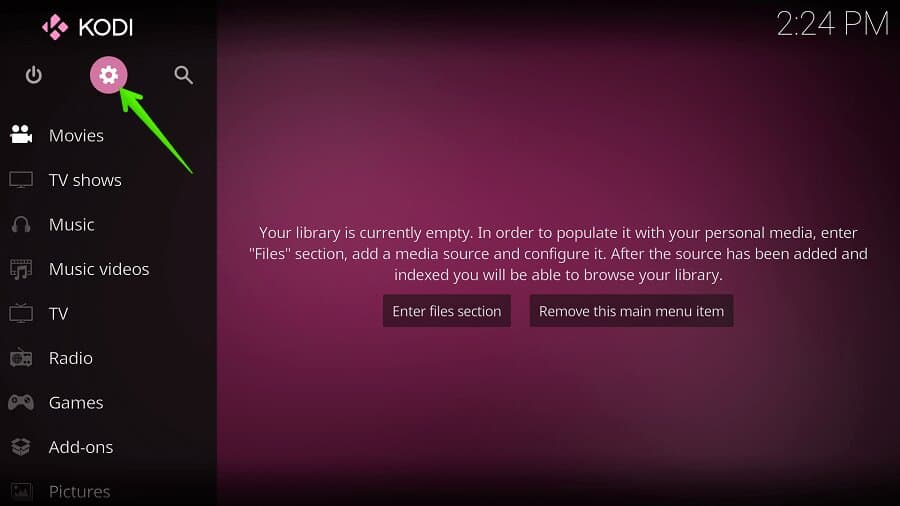
3- Select System
Select System option from the list of various options.4- Select Add-ons
In order to install any third-party add-ons, we need to enable the Unknown source option. Select Add-ons setting from the options.5- Enable Unknown sources
Click on the Unknown sources option to allow Kodi to install third-party add-ons.6- Select Yes
A warning message will pop on your screen, confirm it by selecting the Yes button.7- Select File manager
Go one step back and select the File manager option to add a repository source.8- Select Add source
Here you require to add the source of repository address.9- Select <None>
The default address is empty, click on <None> to enter the repository address.10- Enter the repository address
Enter the repository address- https://team-crew.github.io/11- Enter the repository name
Enter the repository name as The Crew.12- Select OK
Cross verify the repository address and name, then select the OK button to save it.13- Go to Add-ons
Go back to Kodi home and select Add-ons option.14- Select the Package installer
Look at the upper-left corner and select the Package installer option.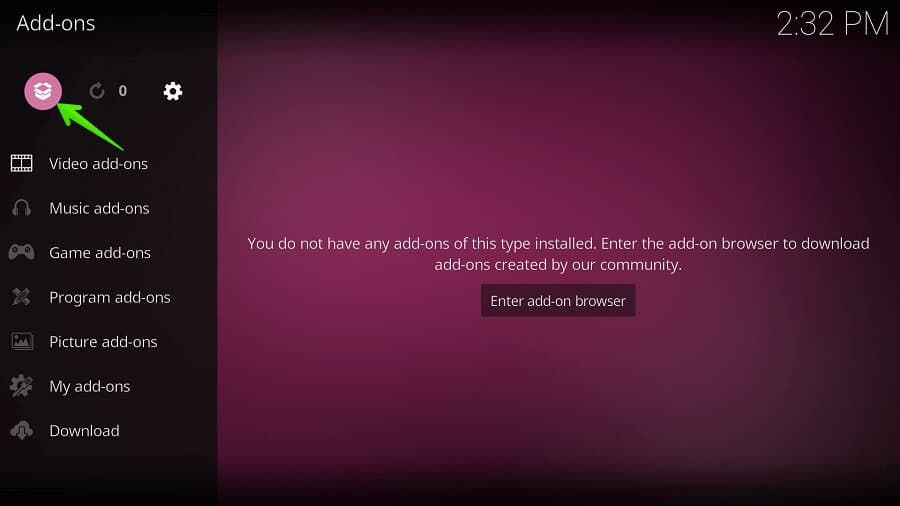

3 thoughts on “How To Install The Crew Kodi Addon On FireStick: Quick and Easy Steps”
Hi I’m usually really good a figuring out problems with kodi since I update boxes my self my this one has been getting me frustrated, I have a newer android box running 8.1 and for the last week or so all my addons wont play the videos. They just load with the circle look like there gonna play then dont and I dont understand why. I use the best working addons the crew, seren, venom magic dragon, I use a vpn and real debrid and get like 400 HD/4k links but they just pretent to load then dont play on all the addons, they all use to work and play flawlessly. If you can offer some advice of things to do it would be greatly appreciated since I’ve tired everything.
Hi I’m usually really good a figuring out problems with kodi since I update boxes my self my this one has been getting me frustrated, I have a newer android box running 8.1 and for the last week or so all my addons wont play the videos. They just load with the circle look like there gonna play then dont and I dont understand why. I use the best working addons the crew, seren, venom magic dragon, I use a vpn and real debrid and get like 400 HD/4k links but they just pretent to load then dont play on all the addons, they all use to work and play flawlessly. If you can offer some advice of things to do it would be greatly appreciated since I’ve tired everything.
Can you share the screenshot of the error you’re getting? Might be pair error, read this guide to fix- Fix Pair Error on Kodi
If not resolved, please let me know.