Table of Content
- 1 How to install Titanium Build on Kodi
- 2 How To Install Titanium Build On Kodi
- 2.1 1- Launch Kodi on your device
- 2.2 2- Go to Kodi Settings
- 2.3 3- Select System
- 2.4 4- Select Add-ons
- 2.5 5- Enable Unknown sources
- 2.6 6- Select Yes
- 2.7 7- Select File manager
- 2.8 8- Select Add source
- 2.9 9- Select <None>
- 2.10 10- Enter the repository address
- 2.11 11- Enter the repository name
- 2.12 12- Select OK
- 2.13 13- Go to Add-ons
- 2.14 14- Select the Package installer
- 2.15 15- Select Install from zip file
- 2.16 16- Select the repository folder
- 2.17 17- Choose the repository zip file
- 2.18 18- Select Install from the repository
- 2.19 19- Select the Repository folder
- 2.20 20- Open Program Add-ons folder
- 2.21 22- Select Supreme Builds Wizard
- 2.22 23- Select Install
- 2.23 24- Open Supreme Builds Wizard
- 2.24 25- Select Continue
- 2.25 26- Go to Builds Menu
- 2.26 27- Open Builds folder
- 2.27 28- Select a Build server
- 2.28 29- Select (Supreme Builds) Fresh Install
- 2.29 30- Select Continue
- 2.30 31- Wait…
- 3 How to watch anonymously on Firestick?
In this guide, I’ll show you the step-by-step process to install Titanium Build on Kodi. It’s a world popular Kodi build from Supreme Build repository and smoothly working on the latest Kodi update. I’m installing this from a Windows 10 PC, but the same steps work on FireStick, FireTVStick 4K, and Fire TV Cube.
Titanium is one of the best working Kodi build that employs all the best add-ons and repositories compatible with every form of Kodi including Kodi 18. The user interface is perfectly laid out for easy more functional navigation and the Kodi front flaunts a more appealing modern version of a cosmetic upgrade.
This Kodi build is extremely popular that it top-ranked on the most highly rated build by far. Experts recommend this build for the overall Kodi experience and mostly featured on several Kodi forums and discussions.
Titanium Kodi Build is power-packed with all top add-ons such as DeathStar, SportsDevil, GAIA, Yoda, At The Flix, Rising Tides, etc. This build is already managed to serve more than 2 years. The feature-rich media center offers tons of streaming options such as Live Sports, Live TV, Movies, YouTube, Kids Zone, Sports Replays and Highlights, and Live TV for the major UK and US cable TV channels.
So, here I’ll show you the complete steps to install Titanium Build on Kodi. The process includes screenshots of every step for easiness in understanding. Although, if you find something is missing and can be included in our future guides, please write in the comment box.
Titanium Build is the widely used Kodi build and got positive reviews to form the millions of users. It provides you access to all your popular Kodi addons with an easy-to-use user-interface. Titanium Build is currently powered-by Supreme Build repository and the installation is quite easy.
How to install Titanium Build on Kodi
Follow these quick steps to install Titanium Build on Kodi-
- Launch Kodi on your device.
- Go to Settings.
- Select System Settings.
- Choose Add-ons.
- Select Unknown Sources.
- Select Yes to confirm.
- Go one step back.
- Click on File Manager.
- Select Add Source.
- Choose <None>.
- Enter repository address- http://repo.supremebuilds.com/
- Enter repository name- Supreme Build.
- Select OK.
- Back to Kodi Home.
- Go to Add-ons.
- Click on the Package Installer.
- Select Install from zip.
- Choose the Supreme Build repository folder.
- Select the repository.supremebuilds-1.0.2.zip file.
- Go back and select Install from the repository.
- Select Supreme Builds Repository.
- Open Program Add-ons folder.
- Select Supreme Builds Wizard.
- Click on Install button.
- Now, go to the Build Menu.
- Select Titanium Build from the list.
- Choose Fresh Install.
- Wait… Build files are downloading.
- Select Force Close.
- Restart Kodi to take effect.
How To Install Titanium Build On Kodi
These steps will install Titanium Build on Kodi. You will be guided with the images and screenshots.
1- Launch Kodi on your device
Go to your apps list and select Kodi to launch it.
2- Go to Kodi Settings
Once Kodi home is fully loaded on your device, click on the gear icon to go to Kodi settings.
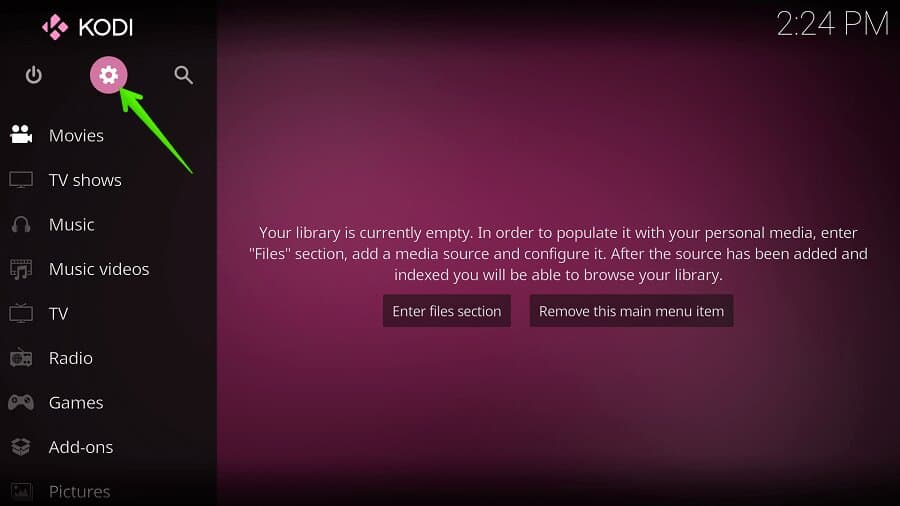
3- Select System
Select System option from the list of various options.
4- Select Add-ons
To install any third-party add-ons, we need to enable the Unknown source option. Select Add-ons setting from the options.
5- Enable Unknown sources
Click on the Unknown source option to allow Kodi to install third-party add-ons.
6- Select Yes
A warning message will pop on your screen, confirm it by selecting the Yes button.
7- Select File manager
Go one step back and select File manager option to add repository source.
8- Select Add source
Go one step back and select File manager option to add repository source.
9- Select <None>
The default address is empty, click on <None> to enter the repository address.
10- Enter the repository address
Enter the repository address- http://repo.supremebuilds.com/ to install Titanium Build on Kodi.
11- Enter the repository name
Enter the repository name as Supreme Builds.
12- Select OK
Cross verify the repository address and name, then select OK button to save it.
13- Go to Add-ons
Go back to Kodi home and select Add-ons option.
14- Select the Package installer
Look at the upper-left corner and select the Package installer option.
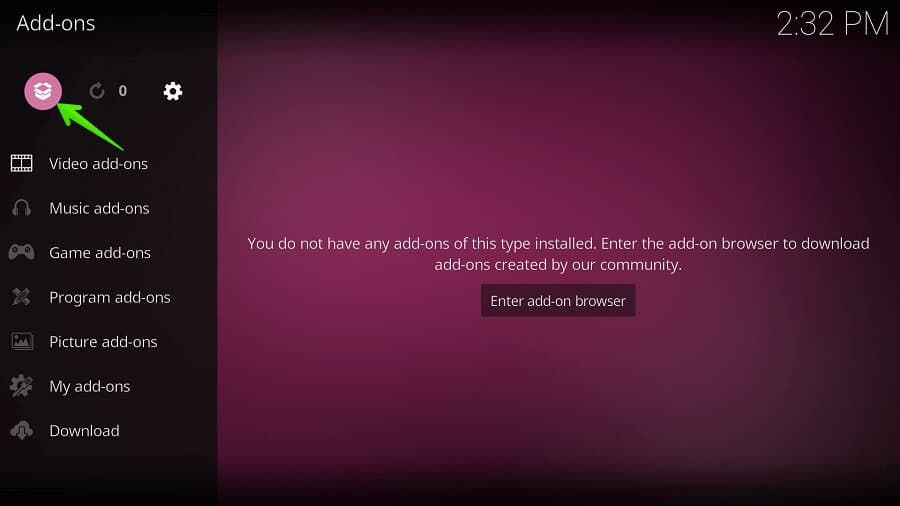
15- Select Install from zip file
16- Select the repository folder
Select the repository folder. Open Supreme Builds folder to install the repository file.
17- Choose the repository zip file
Select a repository.supremebuilds-1.0.2.zip file to install this repository on your Kodi device.
18- Select Install from the repository
Go one step back and select Install from repository option.
19- Select the Repository folder
Select Supreme Builds Repository folder.
20- Open Program Add-ons folder
Before installing Titanium Build on Kodi, we require to install Supreme Builds Wizard and it’s available in Program add-ons folder.
22- Select Supreme Builds Wizard
23- Select Install
24- Open Supreme Builds Wizard
Now, it’s time to install Titanium Build on Kodi. First of all, open Supreme Builds Wizard on Kodi.
25- Select Continue
26- Go to Builds Menu
27- Open Builds folder
Here you can see the latest version of Supreme Builds Wizard. Open (Supreme Builds) Builds folder.
28- Select a Build server
Here you’ll find Titanium Build option for the different version of Kodi. Currently, Titanium Build available for Kodi 18.3 (Leia), but I’m using on Kodi 18.4 and it working flawlessly. So, either you can install this or wait for a few days and the developer will release it from Kodi 18.4 (Leia).
If you want, select [18.3] TITANIUM-18- USA Server (v1.5) to continue. Once, Titanium for 18.4 available, select that file.
29- Select (Supreme Builds) Fresh Install
30- Select Continue
31- Wait…
Wait for a few minutes till builds file downloaded. Once, it downloaded, restart Kodi to see the effect of Titanium Build on your device.
Now your device is ready to stream.
But…
Using unofficial apps are not safe. You need to be very careful while using any third-party application on your device. Everything you’re watching on is visible to your ISP and Government. This means, streaming copyrighted content (free movies, TV shows, Sports) might get you into legal trouble.
However, there’s a proven method to hide all your streaming activities from ISP and Government. You require a trusted and secure VPN to bypass all surveillance and keep yourself anonymous.
How to watch anonymously on Firestick?
Express VPN is a #1 VPN for hiding streaming activities and content unblocking. It has 6000+ fast and secure servers to connect and it’s compatible with Fire TV devices.
So, before using these unofficial apps, connect to the Express VPN server. You can follow these steps to secure your data from the prying eyes…

9 thoughts on “How To Install Titanium Build On Kodi”
Beautiful. This is much better and quicker than the video. I did not have to keep going back…
BRILLIANT MADE IT SO EASY FOR ME TO DO THE VIDEOS ARE ABIT FAST THIS YOU CAN GO AT YOUR OWN PASTE. THANK YOU.
As I am in England should I have Europe Server rather than USA
I like the step-by-step hold my hand as we go installation for Mac.
Oh my gosh I wish I had come to your tutorial from the start -So Clear and precise.
Really apreciated by this guy in UK.
really slow at trying to load could of watched a whole film before it loads joke man
I can’t get my add on’s to play
Thank you so much!! You made it so easy for me to follow. Again, many thanks!!
Is there anyway to add adult content on here??